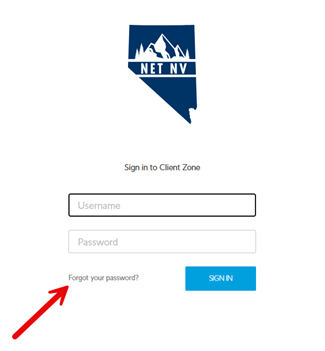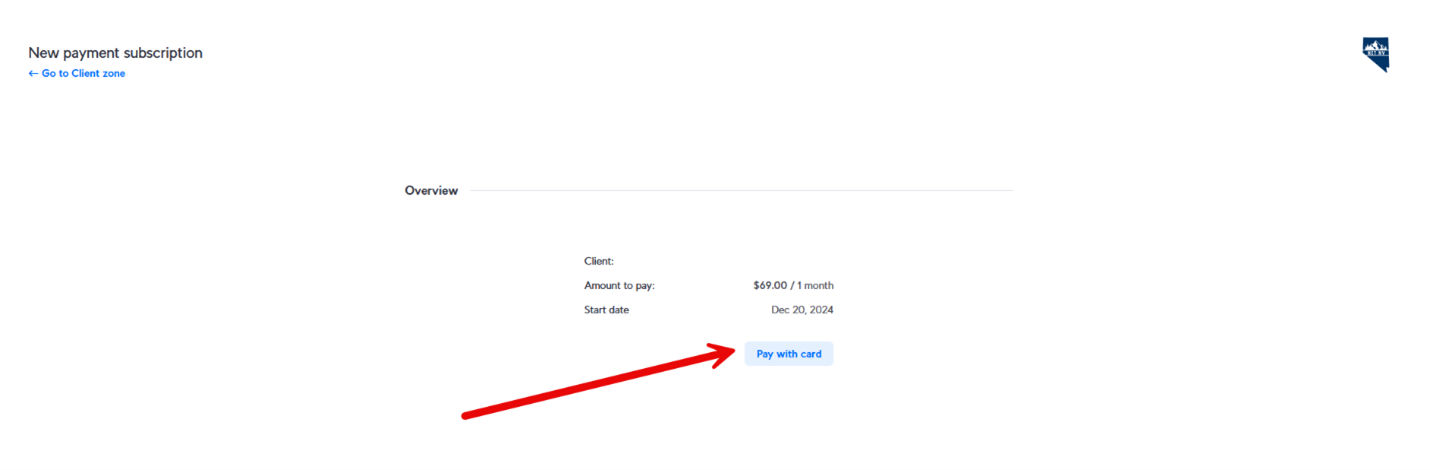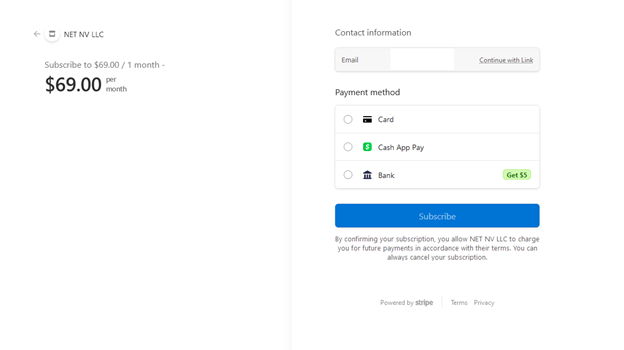How to Set Up Auto-Pay
Setting up auto-pay through our Client Portal ensures your bill is always paid on time—no late fees, no stress. Follow these steps to activate automatic payments:
1. Log Into the Net NV Client Portal
If you already have an account, log in with your credentials.
Portal Link: https://portal.netnv.net
If you've forgotten your password, use the “Forgot Password” link to reset it before continuing.
💡 New to the portal? Reach out to help@netnv.net or call us at 775-453-4446 for help creating your account.
2. From the customer portal home screen, select the gear icon ⚙ on the left side of the page.
3. On the settings page select "Payments" and then select "Add subscription".
4. A new payment subscription window will appear
Select the service you would like to setup the subscription for as well as the date you would like the payments to start. Then click "Save".
5. On the next screen, select "Pay with Card". This will take you to Stripe, where you will enter your payment information.
Note: This option will also allow you to set up ACH through your bank via Stripe.
6. Once on Stripe payment information page, follow the on-screen instructions to enter your payment information and complete the setup.
Note: If you selected a future date for the subscription to begin, you may see a “start trial” button once you get to Stripe. This is normal, go ahead and click start trial and autopay will begin on the date you set.
7. Congratulations 🎉! You have now set up Auto Pay for your Net NV internet service.
Please repeat this process if you would like to set up Auto Pay for any other services you have with Net NV.
Thank you for being a valued customer.